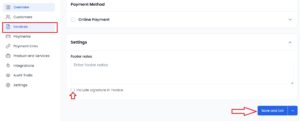How to Add a Signature to Your Invoice (Classic Template Only)
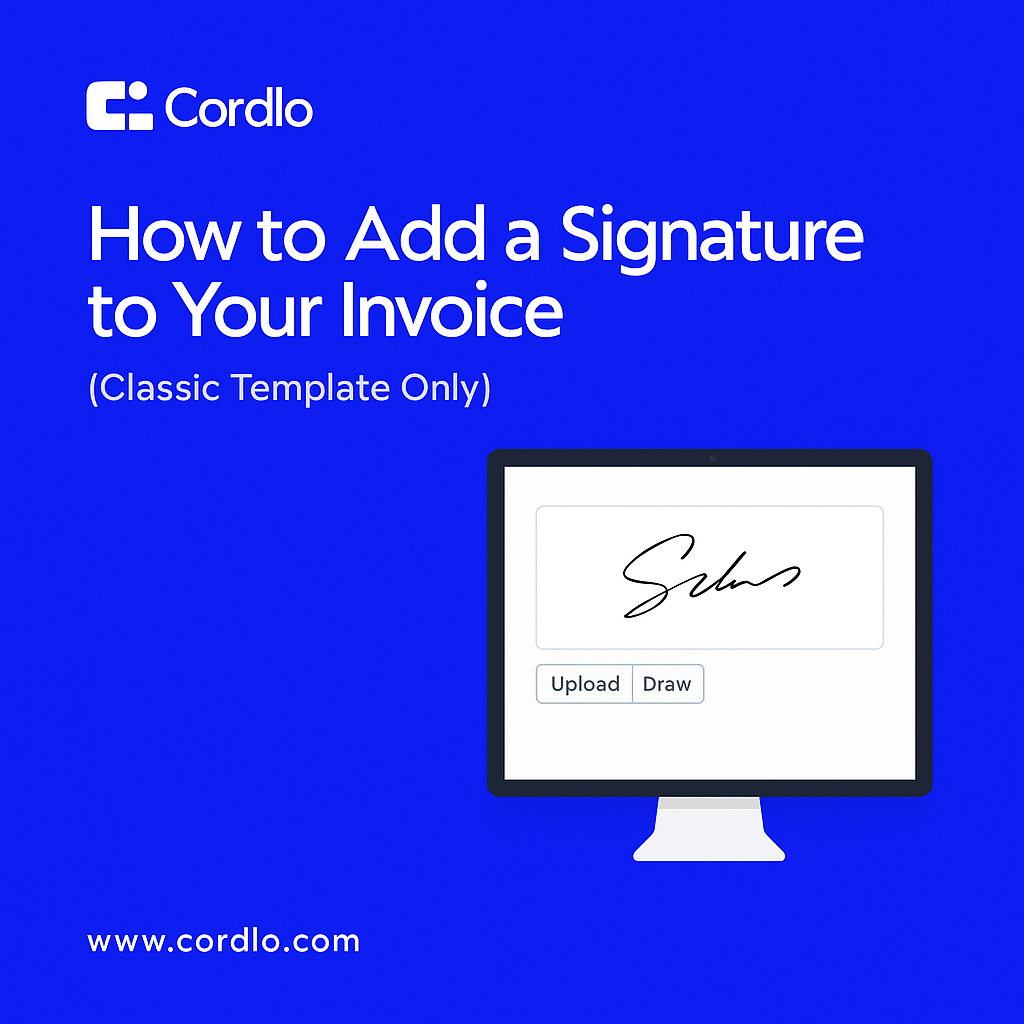
Adding a signature to your invoices helps make them feel more personalized and professional. Cordlo now supports this feature for the Classic invoice template.
Follow the steps below to upload your signature and have it automatically appear on your invoices.
Steps to Add Your Signature:
1) Go to Settings from the Sidebar
-Once you login to your Cordlo account, on the left-hand navigation menu, click on Settings.
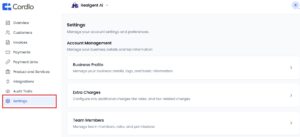
2) Open Design Settings Under Document Settings
– Inside Settings, scroll down to Document Settings tab.
– Click on Design Settings, this is where you can customize your invoice layout and add a signature.
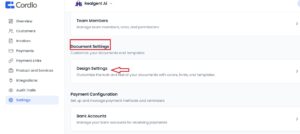
3) Add Your Signature
Scroll to the Signature section
You can:
-Upload an image of your handwritten signature (PNG or JPG).
-Draw your signature using the on-screen tool.
-Use your name as a signature (typed text with a signature-style font).
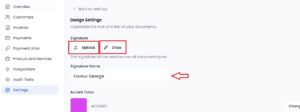
4) Save Your Changes
a. Once you’ve added your signature, scroll down and click the Save Changes button.
b. Although your signature is now saved, it won’t appear on invoices by default. To include it, go to the invoice settings and check the box labeled “Include signature in invoice.”
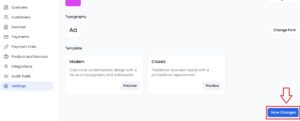
4a